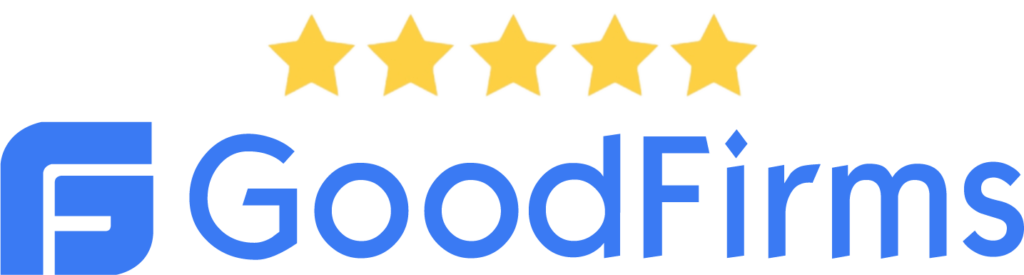In this blog, we will learn how to Deploy React Native apps using Fastlane and Github Actions on the Play Store.
React native apps | Setting up Fastlane
Fastlane is a versatile open-source platform designed to streamline the deployment process for both Android and iOS applications. With Fastlane, you can effortlessly automate every facet of your development and release workflow.
Your workflow will be defined by two Ruby files, called Appfile and Fastfile.
The Appfile stores useful information that is used across all Fastlane tools like your Apple ID or the application bundle identifier, to deploy your lanes faster and tailored to your project needs.
The FastFile contains the lane definitions. Lanes are functional constructs that outline a sequence of actions to be executed in a linear and sequential manner.
To install it on your machine, follow these steps in the Fastlane documentation: https://docs.fastlane.tools/getting-started/android/setup/.
To be sure that Fastlane is correctly installed, we can use fastlane --help in the terminal.
Also Read: Data Fetching In React Using React Query
Create a Google Developers service account
The Google Developer Services will be used to upload an Android App Bundle on the Play Store.
Follow these steps in Fastlane documentation:
https://docs.fastlane.tools/actions/upload_to_play_store/#setup
After completing these steps, you should have a credentials JSON file that looks like this
{
"type": "...",
"project_id": "...",
"private_key_id": "...",
"private_key": "...",
"client_email": "...",
"client_id": "...",
"auth_uri": "...",
"token_uri": "...",
"auth_provider_x509_cert_url": "...",
"client_x509_cert_url": "..."
}Create a Keystore file to facilitate the app signing process.
We are using Android App Bundles, we need to sign the app bundle before we upload it to the Play Console, and Play App Signing takes care of the rest.
Generate the release.keystore file. The three values we need in this file are
- The key alias is specified in the “keytool” command below.
- The keystore password.
- The key password.
$ keytool -genkey -v -keystore release.keystore -alias <your key alias> -keyalg RSA -keysize 2048 -validity 10000For more information, go to https://developer.android.com/studio/publish/app-signing#generate-key
Before continuing, make sure you have:
- Fastlane is installed and working.
- A Google Developer Service account, as well as your json credentials file.
- A release.keystore file.
Setting up Fastlane for react native apps
Moving forward, let’s assume that the Android configuration files are generated by “React Native init” without any modifications.
Here is how we can initialize a React Native app:
$ npx react-native init AwesomeProjectIn the Android folder, run
$ fastlane init- When prompted, input the application’s package name (e.g., com.my.app).
- Simply press ‘Enter’ when you’re asked for the path to your JSON secret file.
- When asked whether you intend to upload information to Google Play via Fastlane, answer ‘n’ (we can configure this later).
A fastlane folder has been created and contains two files:
The “Appfile” serves as the repository for global configuration information for the app, while the “Fastfile” defines the individual lanes within Fastlane.
To integrate your Google Developer service account, you should place the “service_account.json” file inside the Fastlane folder and make the necessary modifications to the “android/fastlane/Appfile.”
json_key_file("fastlane/service_account.json")
package_name("com.my.app")You can now test the connection to the Google Play Store
$ fastlane run validate_play_store_json_key json_key:/path/to/your/file.jsonSetting up fastlane plugins
Plugins allow reusing functions created by the community.
We’re going to add a Fastlane plugin that can get the application’s version number from the package json file that will define the version number of the Android App Bundle. For this, we need to add the load_json plugin:
$ fastlane add_plugin load_json
> Should fastlane modify the Gemfile at path
'/xxx/react-native-app/android/Gemfile' for you? (y/n)
> yEach AAB or APK must have a unique version code in order to be uploaded to the Playstore. To establish the version code for your app, install the versioning_android plugin
$ fastlane add_plugin versioning_androidNow, let’s configure the initial lane in the FastFile. To begin, create a function at the top of the android/fastlane/FastFile. that generates a unique versionCode for the Android App Bundle.
default_platform(:android)
def getVersionCode
# Instead of managing the version code manually it is based on a timestamp in seconds
# Any build done more recently is considered to be a higher version
# versionCode increase every minute (so max 1 build per minute)
# versionCode cannot be smaller than legacyVersionCode
thirtySeptemberTwentyTwenty = 1601480940 / 60
legacyVersionCode = 10902
versionCode = legacyVersionCode + (Time.now.to_i / 60) - thirtySeptemberTwentyTwenty
if versionCode > 2100000000
raise "versionCode cannot be higher than 2100000000"
end
versionCode.floor()
endSpecify the initial lane responsible for updating the android.defaultConfig.versionCode in the app/build.gradle file by referencing the `getVersionCode` method.
platform :android do
desc "Increments internal build number tracking (different than version)"
lane :bump_build_number do
android_set_version_code(
version_code: getVersionCode()
)
end Still in android/fastlane/FastFile, you can define the lane for building and uploading the Android App Bundle on the Playstore.
desc "Build and uploads the app to playstore for a internal testing release"
lane :playstoreInternal do |options|
# Retrieve version of my app in package.json (React Native case)
package = load_json(json_path: "../package.json")
# Clean build folder
gradle(
task: "clean"
)
# Bump android.defaultConfig.versionCode
bump_build_number
# Do the bundle of the application
gradle(
task: 'bundle',
build_type: 'Release',
properties: {
"android.injected.signing.store.file" => Dir.pwd + "/release.keystore",
"android.injected.signing.store.password" => options[:RELEASE_KEYSTORE_PASSWORD], # keystore password
"android.injected.signing.key.alias" => options[:RELEASE_KEYSTORE_ALIAS], # alias
"android.injected.signing.key.password" => options[:RELEASE_KEYSTORE_KEY_PASSWORD], # key password
"vname" => package["version"]
}
)
# Upload Android App Bundle to PlayStore like Internal testing Release
upload_to_play_store(
track: 'internal',
release_status: 'draft', # <http://docs.fastlane.tools/actions/upload_to_play_store/#parameters>
skip_upload_apk: true,
version_name: package["version"]
)
end
Let’s take a closer look at the lane.
First we retrieve the application version from the package.json file
desc "Build and uploads the app to playstore for a internal testing release"
lane :playstoreInternal do |options|
package = load_json(json_path: "../package.json")Then clean up the build folder and use bump_build_number lane created above
gradle(
task: "clean"
)
bump_build_numberFinally, we define a gradle task to build the application in app/build.gradle.
gradle(
task: 'bundle',
build_type: 'Release',
properties: {
"android.injected.signing.store.file" => Dir.pwd + "/release.keystore",
"android.injected.signing.store.password" => options[:RELEASE_KEYSTORE_PASSWORD], # keystore password
"android.injected.signing.key.alias" => options[:RELEASE_KEYSTORE_ALIAS], # alias
"android.injected.signing.key.password" => options[:RELEASE_KEYSTORE_KEY_PASSWORD], # key password
"vname" => package["version"]
}
)
Gradle needs these four arguments to sign your application:
android.injected.signing.store.file: Path to the release.keystore file.android.injected.signing.store.password: Keystore password.android.injected.signing.key.alias: Key alias of the release.keystore file.android.injected.signing.key.password: key password.
Three of these properties are sensitive, so they can be filled through the Fastlane parameters. For example:
$ fastlane playstoreInternal RELEASE_KEYSTORE_PASSWORD:**keystore password** At this step, we can check if the application is properly bundled. Copy your release.keystore file in the android/fastlane folder and run the command below with the passwords and the alias of your release.keystore file
$ fastlane playstoreInternal
> RELEASE_KEYSTORE_PASSWORD:**mypassword**
> RELEASE_KEYSTORE_ALIAS:**myalias**
> RELEASE_KEYSTORE_KEY_PASSWORD:**mykeypassword** The last step of the lane is to upload the aab on Playstore
upload_to_play_store(
track: 'internal', # 'internal' for internal testing release
release_status: 'draft', # http://docs.fastlane.tools/actions/upload_to_play_store/#parameters>
skip_upload_apk: true, # if you want to upload apk, use skip_upload_aab instead
version_name: package["version"]
)
It’s time to test the whole workflow of our awesome lane
$ fastlane playstoreInternal
> RELEASE_KEYSTORE_PASSWORD:**mypassword**
> RELEASE_KEYSTORE_ALIAS:**myalias**
> RELEASE_KEYSTORE_KEY_PASSWORD:**mykeypassword** You should be able to see the app build in Google Play Console.
Congrats! You just deployed your react native build on Play Store.